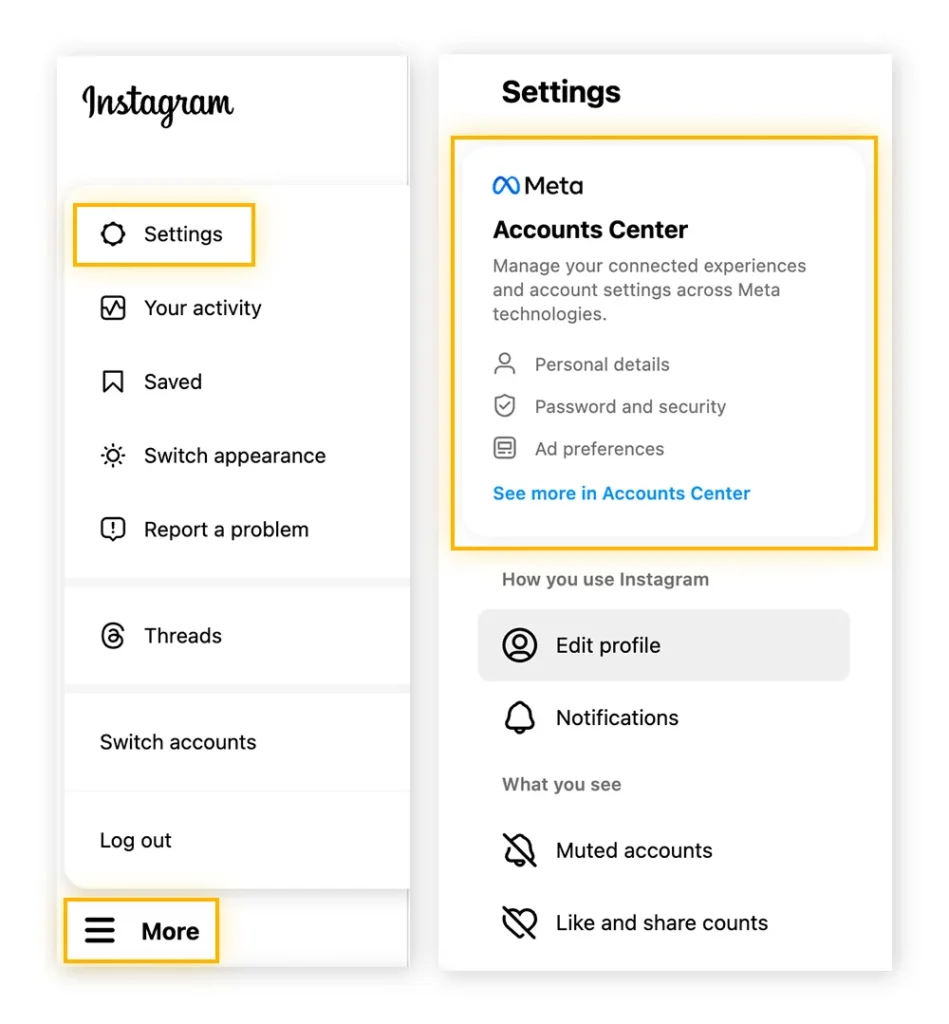Deleting your Instagram account can be a significant step, especially if you have spent years building your profile, curating posts, and engaging with followers. Whether you’re looking to take a break from social media, prioritize your privacy, or start fresh, this guide will walk you through how to delete your Instagram account in deep detail.
Step-by-Step Guide to Deleting Your Instagram Account
1. Backup Your Data
Before deleting your account, it’s crucial to save any photos, videos, and other data you want to keep. Instagram allows you to download your data:
- Open Instagram and go to your profile.
- Tap the three horizontal lines (menu) in the top-right corner.
- Select “Settings” > “Security” > “Download Data”.
- Enter your email address and tap “Request Download”.
- Instagram will email you a link to a file with your photos, comments, profile information, and more. This process can take up to 48 hours.
2. Log In to Instagram
Deleting your account must be done through a web browser, not the app.
- Go to Instagram’s Delete Your Account page.
- If you’re not already logged in, you’ll be prompted to do so.
3. Select a Reason for Deleting Your Account
Instagram will ask you why you want to delete your account. Choose an option from the dropdown menu. This step is required.
- Depending on your choice, Instagram might offer alternative solutions to address your concerns. For example, if you’re worried about your privacy, they might suggest adjusting your privacy settings.
4. Re-enter Your Password
After selecting a reason, re-enter your password to confirm that you want to permanently delete your account.
5. Permanently Delete Your Account
- Click or tap “Permanently delete my account”.
- Once you’ve done this, your account, profile, photos, videos, comments, likes, and followers will be permanently removed. This action cannot be undone.
Deactivating Your Account Instead
If you’re not ready to permanently delete your account, you might consider temporarily deactivating it. This will hide your profile, photos, comments, and likes until you reactivate by logging back in. Here’s how:
1. Log In to Instagram via a Web Browser
- Go to Instagram.com and log in.
2. Go to Your Profile
- Click your profile picture in the top right, then select “Profile” and click “Edit Profile”.
3. Select “Temporarily Disable My Account”
- Scroll down, and in the bottom right, you’ll see the option to “Temporarily disable my account”.
4. Choose a Reason and Re-enter Your Password
- Select a reason from the dropdown menu and re-enter your password.
5. Confirm Deactivation
- Click “Temporarily Disable Account”.
Considerations Before Deleting Your Account
- Loss of Data: Once deleted, your account cannot be recovered, and you will lose all your photos, videos, comments, and followers.
- Third-Party Apps: If you’ve used your Instagram account to log into other apps or services, you may lose access to those accounts.
- Future Plans: If you’re planning to return to Instagram in the future, consider deactivating instead of deleting your account.
Deleting your Instagram account is a personal decision and should be made after considering the implications. This guide ensures you are well-informed and can proceed confidently, whether you choose to delete or deactivate your account.